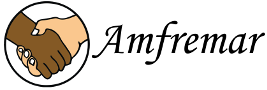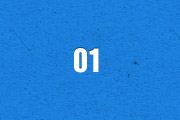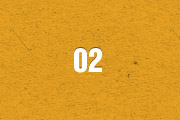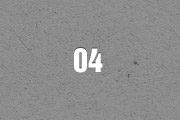The Widgetkit Gallery provides a smart and automated way to publish images on your website. You only need to select the image folders and the whole gallery is generated automatically.
Features
- Fully responsive including all effects
- Folder based image selection
- Support for multiple image folders
- Automatic thumbnail creation
- Support for image captions and custom links
- Uses the Widgetkit Spotlight and Lightbox
- Built with HTML5, CSS3, PHP 5.2+, and the latest jQuery version
- Works with Joomla and WordPress
Showcase Box Example
This is an image showcase with eye-catching transition effects and a thumbnail navigation.
- This is a HTML caption with a link.
- This is another HTML caption with a link.
Image Wall Example
This is an image wall with zoom effect, no margins and squared corners using the lightbox.
Polaroid Example
This is an image wall with scattered polaroid pictures using the lightbox.
Slider Example 1
This is an image slider where the image centers automatically during the effect. It also features a spotlight caption and the lightbox.
Slider Example 2
This is an image slider where the image stays left during the effect.
Slideshow Screen Example
This is an image gallery using the nice swipe effect from the slideshow widget.
Slideshow Default Example
This is an image gallery using all the features from the slideshow widget.
- This is a HTML caption with a link.
- This is another HTML caption with a link.
Showcase Example
This is a simple image showcase mashing up all the features from the slideshow and slideset widget.
- This is a HTML caption with a link.
- This is another HTML caption with a link.
Slideshow Inside Example
This is a very basic slideshow which uses preview thumbnails inside the image as navigation.
Spotlight Example
This is an image wall with some margins and rounded corners using the spotlight and lightbox.
Slideset Example
This is an image gallery using all the features from the slideset widget.
How To Use
The Widgetkit Gallery comes with a user-friendly administration user interface which let's you create new galleries with just a few clicks. The integrated directory browser let's you easily add or remove source directories of your images. All galleries can be loaded anywhere in your theme using shortcodes or the universal Widgetkit Joomla module or WordPress widget.